Dash (DaySmart) Integration - Steps to Connect
SportNinja provides an easy one-way Integration of all primary Season data from Dash /DaySmart (including: teams, players, rosters and schedules) along with updates via a scheduled batch import/update process.
Role Access Required: "Account-Owner" Access in SportNinja is required to establish initial connection.
SportNinja complements Dash, specializing in streamlining and enhancing the operational efficiency of your Leagues, saving you time and money. SportNinja not only elevates the player experience but also significantly boosts engagement across all participant interactions.

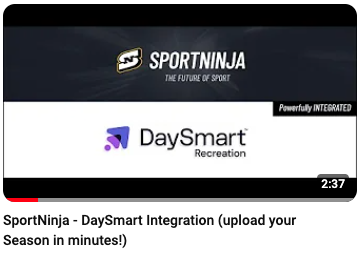
3 easy Steps to Import
- Establish Connection - enter your Dash API Key into SportNinja
- Select Season to Import.
- Review details and complete Import.
- Schedule periodic updates (Optional)
----------
Step 1 - Connect SportNinja with Dash / DaySmart
Login to Dash to create your API key and password/secret. Copy it to a notepad. Then enter it into SportNinja.
- How to create your Dash API Key and password/secret: https://support.sportninja.com/daysmart-integration-creating-an-api-key?hs_preview=ooZXRVNi-182913258880
Profile -> Account Settings -> Integrations tab
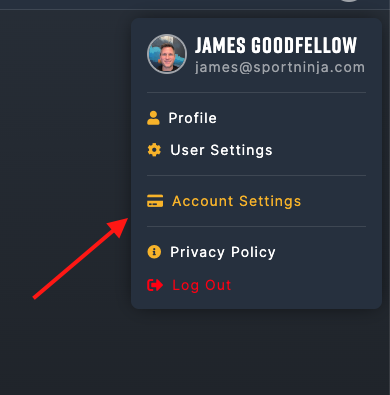
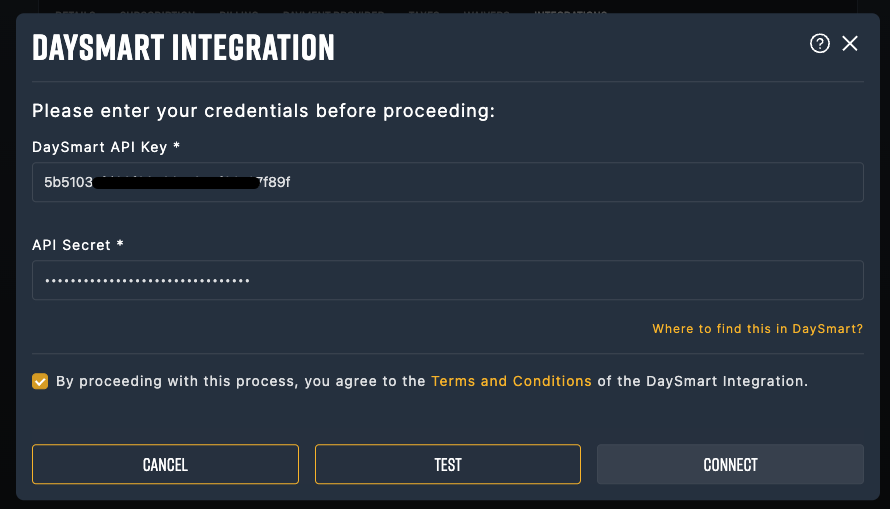
Step 2 - Select a Season to Import
- In SportNinja, go to your Organization and click on the Dash/DaySmart button (top-right corner).
- Your list of Seasons will be available from the dropdown (Note: If you don't see your Seasons please contact support@sportninja.com).

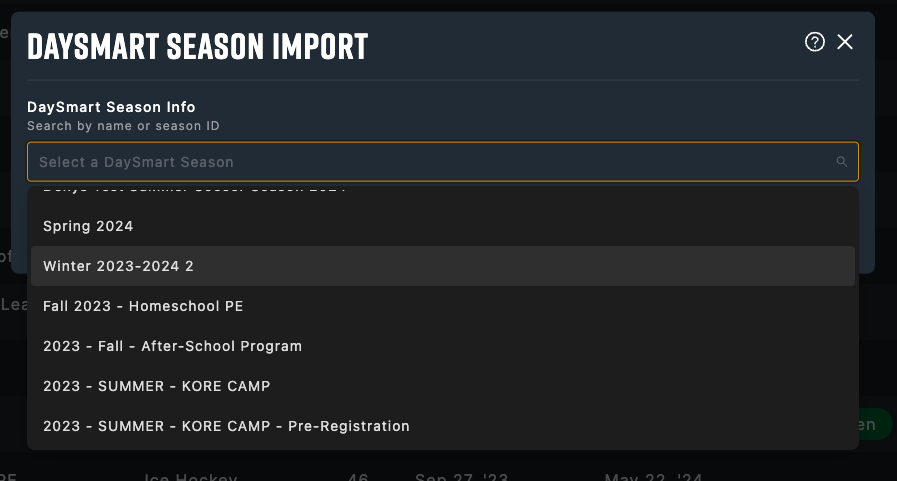
Step 3 - Review, confirm the Sport (with full stats OR basic stats scoring) and Import
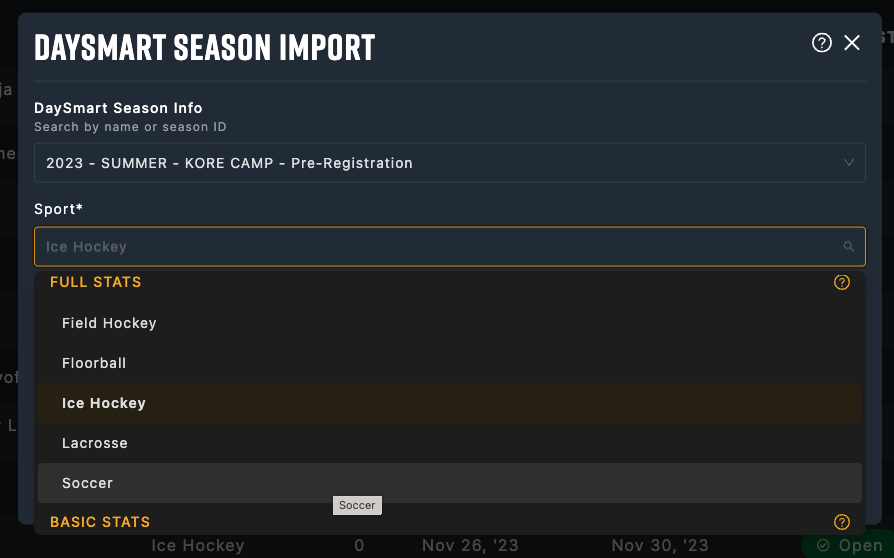
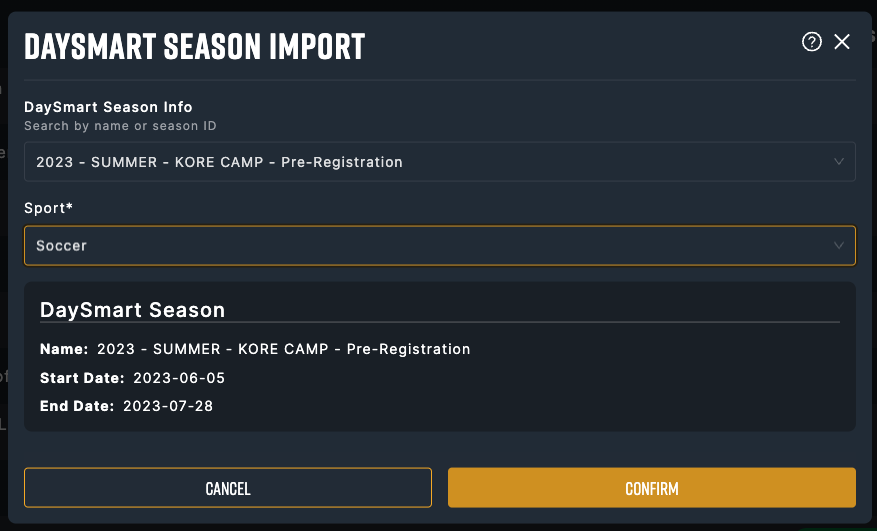
Step 4: (Optional) Schedule recurring sync/import to keep schedules and rosters in sync with Dash/DaySmart.
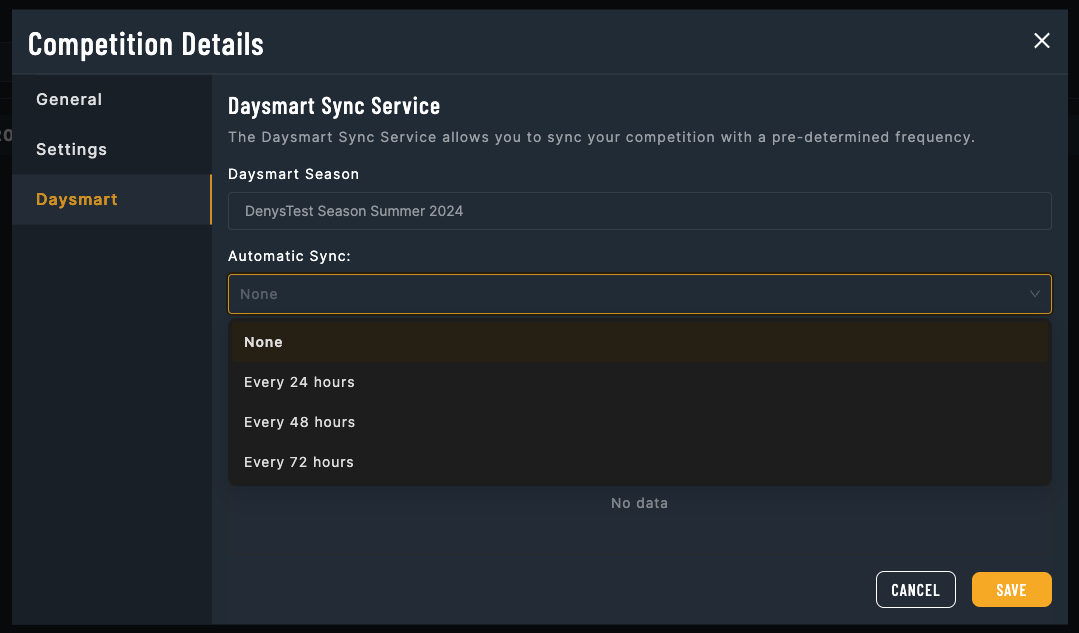
Related Article: Creating your DaySmart Keys