Dash / DaySmart Integration - Syncing Configuration Steps and Options
Overview: SportNinja’s DaySmart Integration is a one-way sync outbound from Dash/DaySmart and into SportNinja. The import will pull in all Divisions, Teams, Rosters/Players(jersey numbers, emails) / Team Officials, Locations, Schedules at one time. You can set the integration to automatically run a daily sync (or push to manually sync once, at any time)
Recommended Workflow:
It’s recommended that you make any schedule, location, team or division or roster updates to Dash and then sync to update SportNinja.
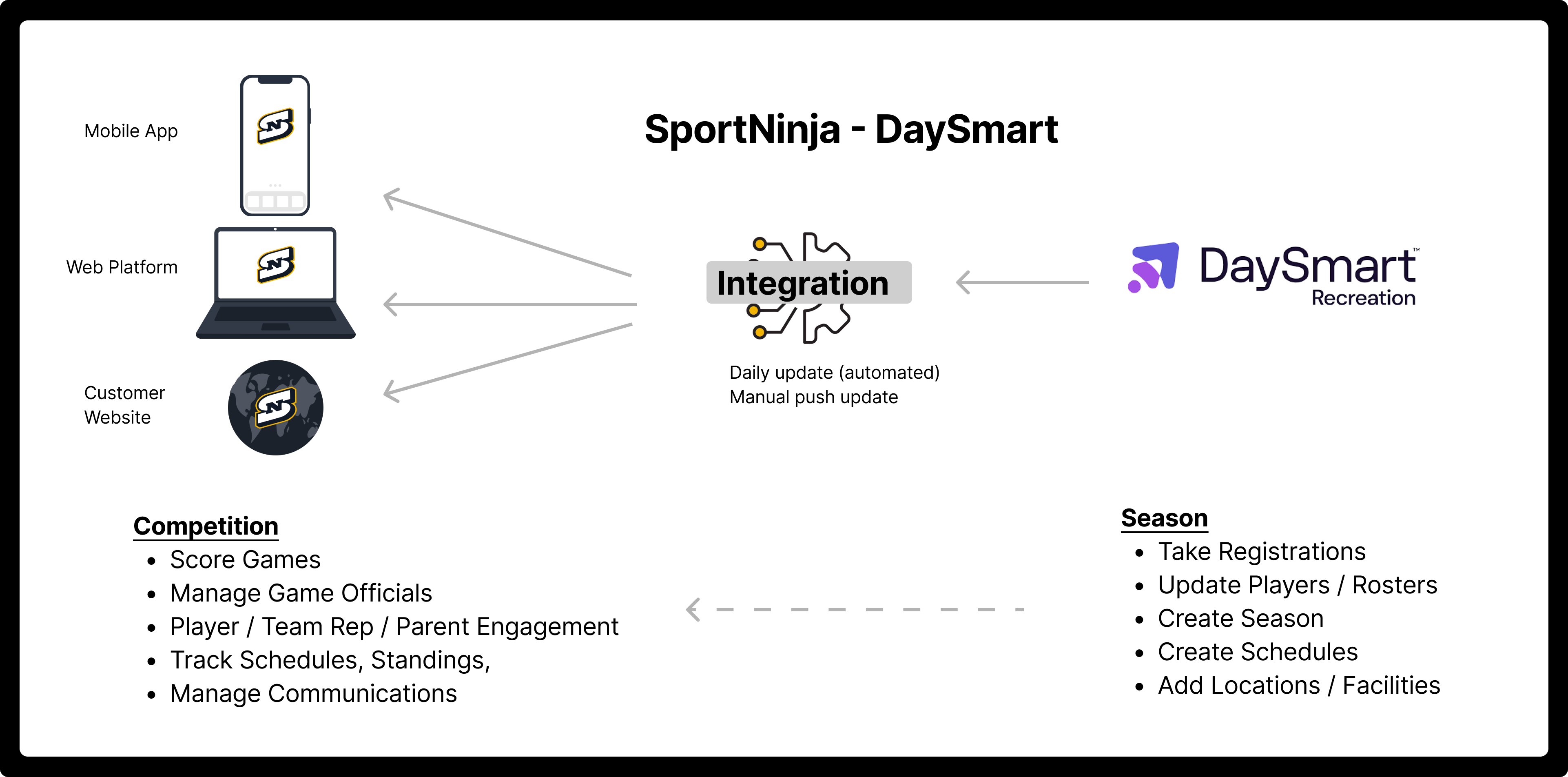
How to Add / Import a Season for the first time. (Each season / competition must be imported independently)
(Prerequisite: ensure your Dash Integration is connected - Here’s how to integrate and create api keys in Dash/DaySmart)
STEPS
Step 1: Go to the Dash/DaySmart button from the Organization or sub-Organization where you want to import the data into.
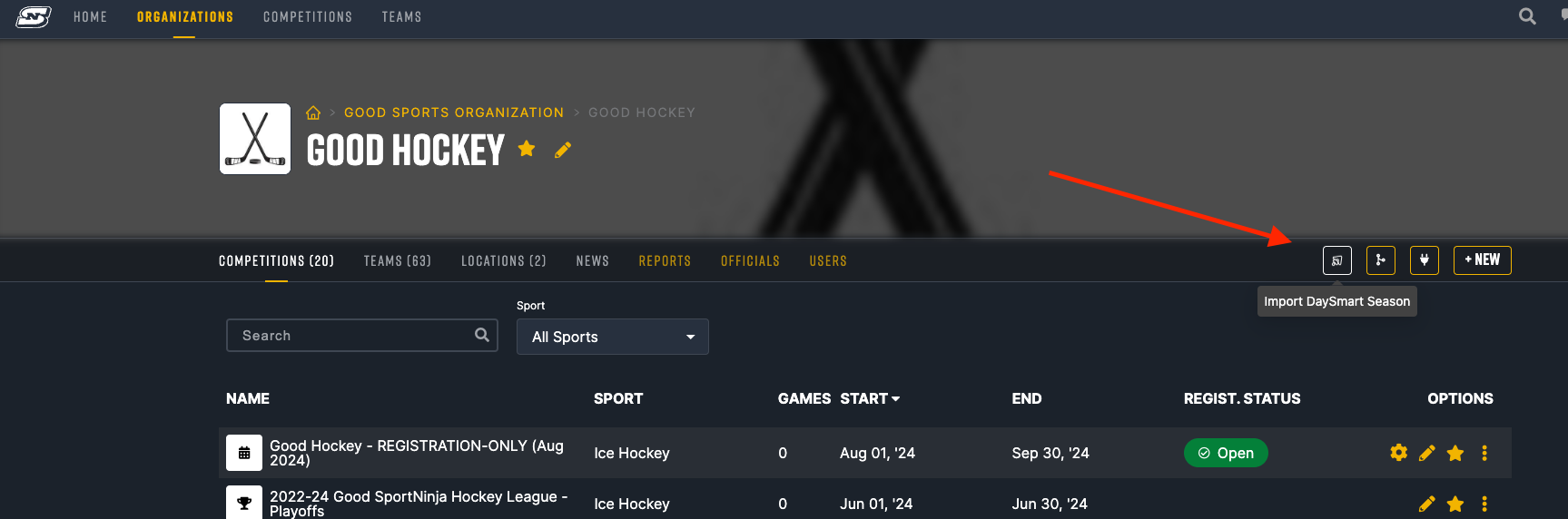
Step 2: Select the appropriate Season from the drop down list.
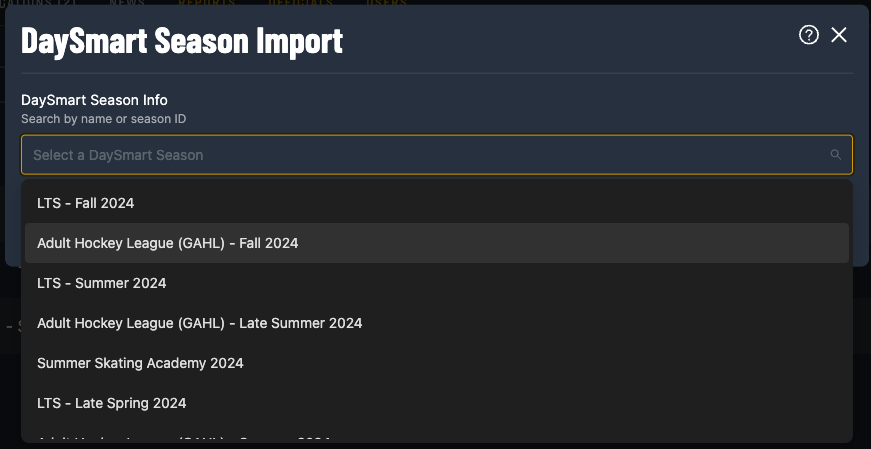
Step 3: Select the Sport and Stats Type. We offer Full-Stats scoring for several sports and EVERY sport in basic stats:
- Competition Types: It’s important to decide whether you want to score with Full Stats OR Basic Stats - which is simply entering a score for each team and no individual player points/goals/penalties.
- Teams will be imported and created with a type of: basic or full stats and it’s not possible to change mid-competition.
- Select if your organization is Using Sub-resources (most organizations should leave this flag OFF - it used to align location facilities when there is an extra level in Dash/DaySmart)
- You can expect the import to take up to 5-8 minutes the first time (based on the size of the competition and number of teams/divisions/games).
- You can close the import dialogue box - the import will continue in the background.
- You should see a new Competition right away, which you can click into and watch as the Divisions are added to the Setup tab, then teams get added, then schedules. Refresh your browser every minute and you should see updates.

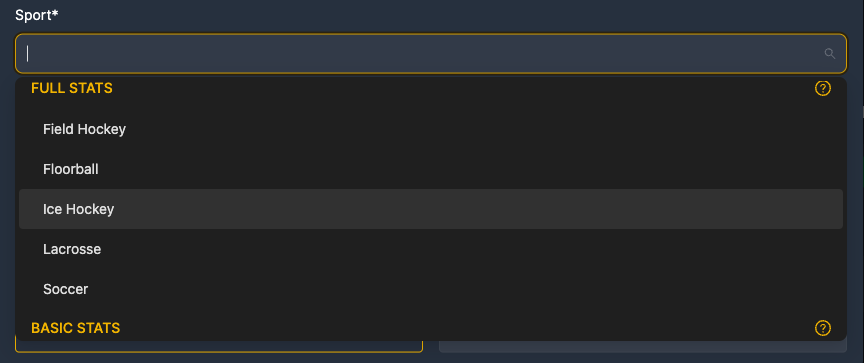
Validation: Once imported, confirm that the competition structure matches with what you were expecting in DaySmart (ie. Divisions, number of teams, there are rosters with players on teams where you expect, and team officials if applicable).
- The import should pull in Divisions, Teams, Rosters/Players(jersey numbers, emails)/Managers, Locations, Schedules (games and practices (if you use the “friendly” type in Daysmart).
- It does not import Game Officials (Scorekeepers) or Player Positions (these will need to be added in SportNinja). Team Officials can update positions for players on their roster. And, Admins can add or import a file with Refs/Scorekeepers to their Org level, or Competition.
Sync
Once you have imported a Season / Competition for the first time you can update the Competition by going to the edit (pencil) button at the top beside the Competition.
Then, navigate to the “Dash/DaySmart” tab on the left.
Options:
- Schedule a daily sync (every 24 hours or less frequent, if desired)
- Manually sync (one-time) NOTE: When executing a manual sync, you MUST keep the dialogue button open until the manual sync fully completes. There will be confirmation in the process log below confirming its successful completion.
- Send email invites to Players and Team reps (when this flag is checked, this will send an email invite to every player and team rep who has not yet received or accepted an invite yet).
- NOTE: This step is essential to ensure players have the best experience and connect their player profile with their user in the system. Decide on the best timing for you on when to invite players in. You can also send these invites on an and individual or player basis as well from each team roster tab).
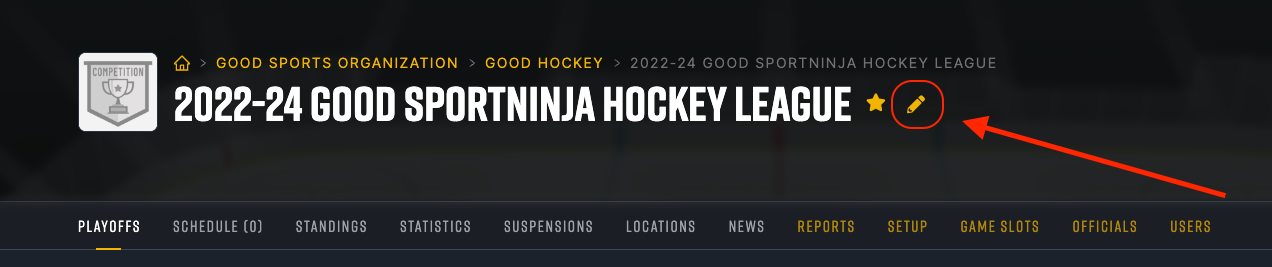
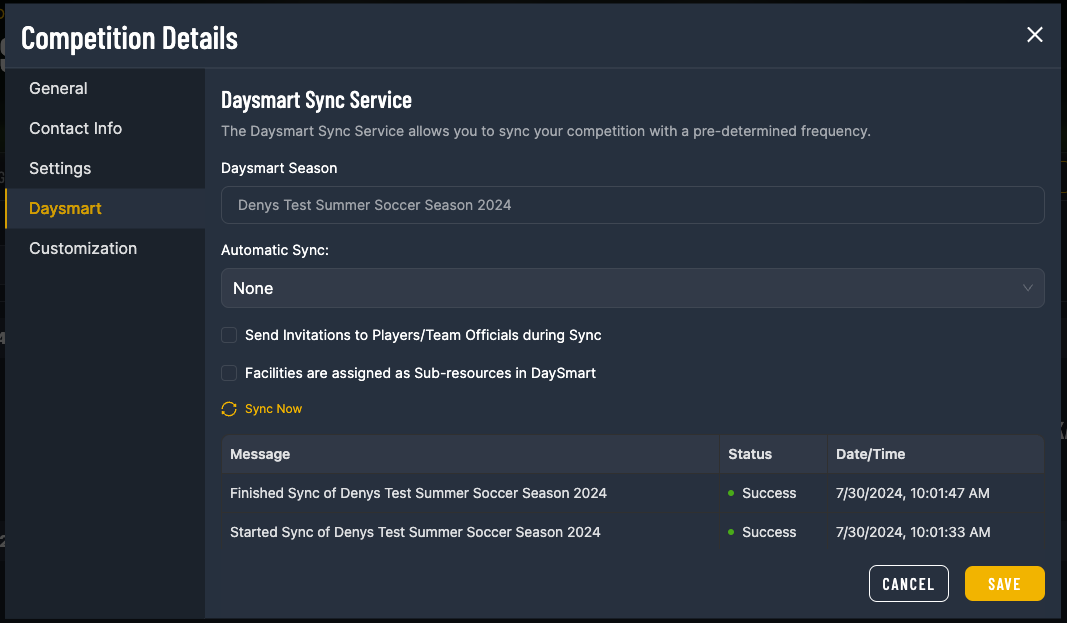
FAQs, and unique scenarios to be aware of:
- SportNinja will import and make any schedule changes when syncing from Dash/DaySmart.
- SportNinja will ADD any additional players or team reps to rosters. It will NOT remove any players from teams within SportNinja upon syncing.
- Games marked with a Type of “Friendly” in Dash/DaySmart will come over with a game type of “Practice” within SportNinja.
- SportNinja will import anything marked as a team in that Season of Dash/DaySmart. If you are taking registrations with a generic division (labelled as a team division) then that team name will be imported. Thus, you will want to consider the timing of when you import each competition and how you keep it in sync.
- Full Stats scoring requires at least one goalkeeper starting on each team in order to score. It’s recommended you add a goalie to each team or ask Team Reps to update their rosters as needed.
- Both Full Stats and Basic Stats scoring requires unique player numbers on each team to score, which scorekeepers can manager. To help reduce the effort in game setup you can update the jersey numbers of all or many teams and roster at once using the multi-team roster import.
- You can delete any teams from SportNinja by removing them from any scheduled games, then deleting then from the Set up tab and then the Teams tab of the organization.
- It's not recommend that you import using Dash/DaySmart then manage the schedule by import into SportNinja-only (though this is possible - simply ensure you do not turn on the sync after importing once).
- Playoffs are best run in SportNinja (unless you plan on taking separate registrations or defining your schedule in Dash/DaySmart). Here's more info on how to run Playoffs entirely in SportNinja.
Related Articles:
DaySmart Integration - Steps to Connect
DaySmart Integration - Creating an API Key