How to add Players to your Team Roster
Note: To manage the team roster, login to your account using the Web Dashboard.
Add Players to a Roster (or update player info):
There are 2 ways...
- Bulk File Upload - Through the SportNinja Website. Find step-by-step instructions here:
- Manually - Either through the SportNinja website, or Mobile App (Instructions below)
-----------------
To add players to your Team Roster - on the Website (manually):
- Navigate to the Team to which you wish to add a new player.
- Click on the “Roster” button in the main tab bar.
- Click on the “Add Player” button on the right side of the header panel.
- Click on the field(s) you wish to edit and type in a first name, last name, player number, and select a position from the dropdown menu.
- Optional - You may also enter an email address to invite the player to complete their personal SportNinja Profile. You can also complete this step at a future time.
- Click the “Submit” button to save your changes.

To remove players from your team roster:
- Navigate to the Team from which you wish to remove a player.
- Click on the “Roster” button in the main tab bar.
- In the main content window, find the player you wish to remove and click on the “Three dots” button on the far right side of their row, or at the bottom of their player card.
Hint: You can toggle between ‘Card’ and ‘List’ view using the rightmost button in the header. - Click on the “Remove” button on the dropdown menu.
- Click on the “Confirm” button to complete the action.
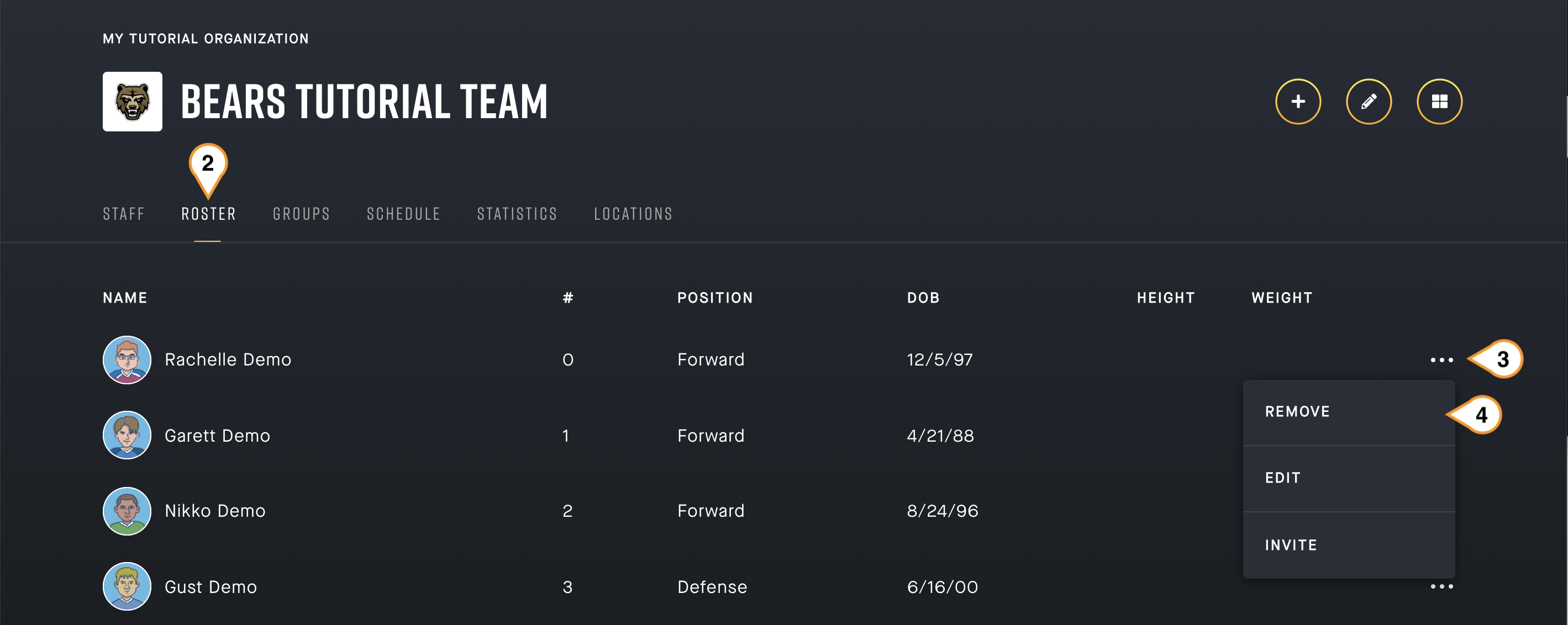
To edit player roster information including player number and position:
- Navigate to the Team from which you wish to remove a player.
- Click on the “Roster” button in the main tab bar.
- In the main content window, find the player you wish to remove and click on the “Three dots” button on the far right side of their row, or at the bottom of their player card.
- Click on the “Edit” button on the dropdown menu.
- Click on the field(s) you wish to edit and type in any changes, or select a new position from the dropdown menu.
- Click on the “Confirm” button to complete the action.
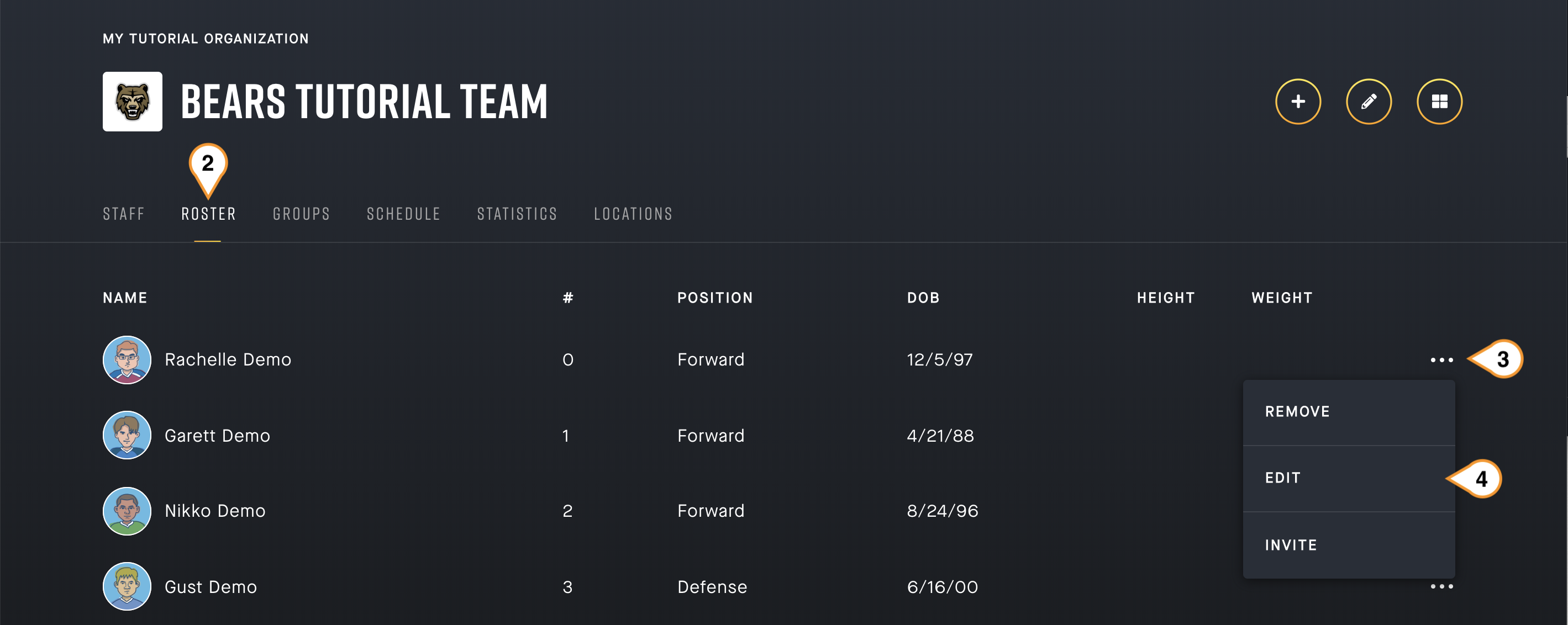
To add players to your Team Roster - using the SportNinja mobile app (manually):
Note: Please ensure that you have downloaded the free SportNinja mobile app, and have accepted your role as a Team Administrator.
-
Login to the SportNinja Mobile App.
-
Navigate to the Team page where you wish to add a Player. You can find the desired team page using one of several methods:
-
- via the Search Bar
-
- Starting at either the Home, Scores, or Following Tab; click on the Search Bar at the top of the page.
- Begin typing the name of the team to which you wish to add a Player.
The ‘smart search’ will begin to present potential options as you type. - Once the Team appears in the list, click on the Team to open the Team Page.
-
- via the Following Tab
-
- Click on the “Following” button in the bottom Tab bar.
This will show you a list of all the Teams, Competitions, and Organizations which you are following.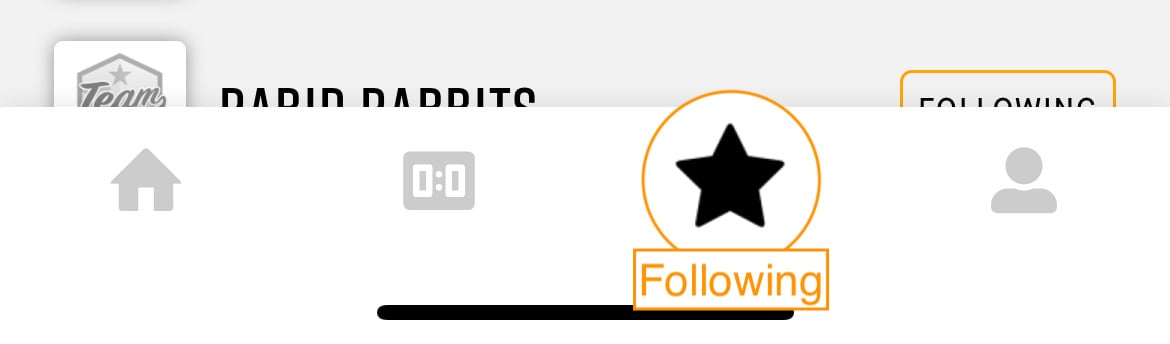
- Click on the “Teams” button in the top tab bar, and then click on the Team to which you wish to add a player.
- Click on the “Following” button in the bottom Tab bar.
-
- via the Game View
Note: you are NOT able to add a player via the ‘Roster’ view in the Game view. Instead, please use the following steps to navigate to the Team page.-
- To move to a Team Page from the Game View, simply click on the Team Logo at the top of the page.
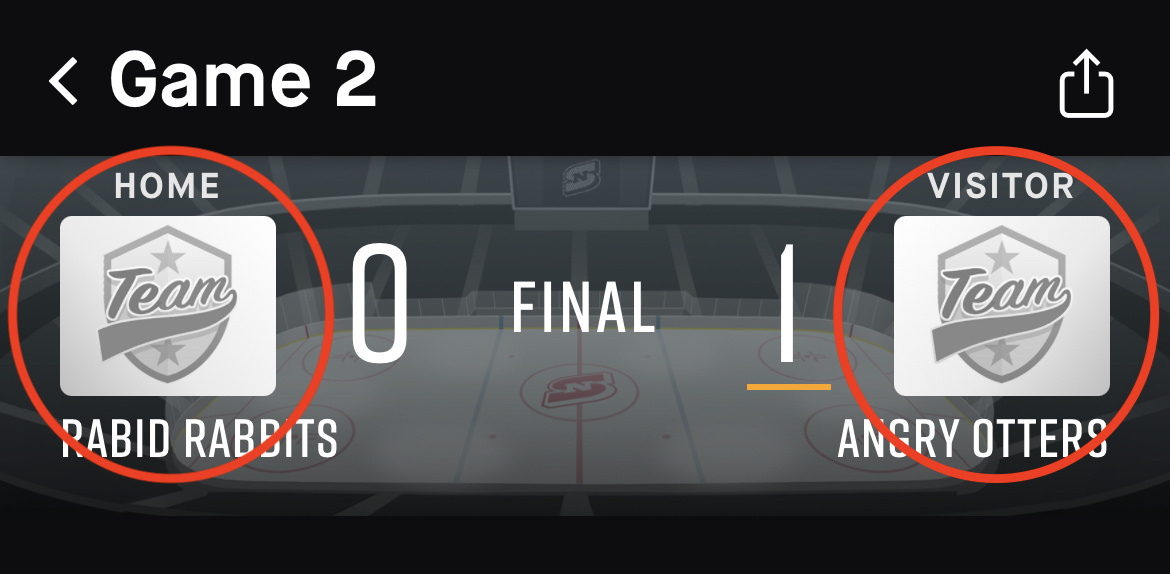
- To move to a Team Page from the Game View, simply click on the Team Logo at the top of the page.
-
- via the Search Bar
-
-
When you have navigated to the Team page, click on the “Roster” button on the top scrollable menu-bar. This will open the Team Roster.
-
As long as you have accepted your role as a Team Administration or Team Rep, you will see a “Create Player” button at the bottom of the player list. Click on this button and follow the prompts to invite a new Player to join the team.
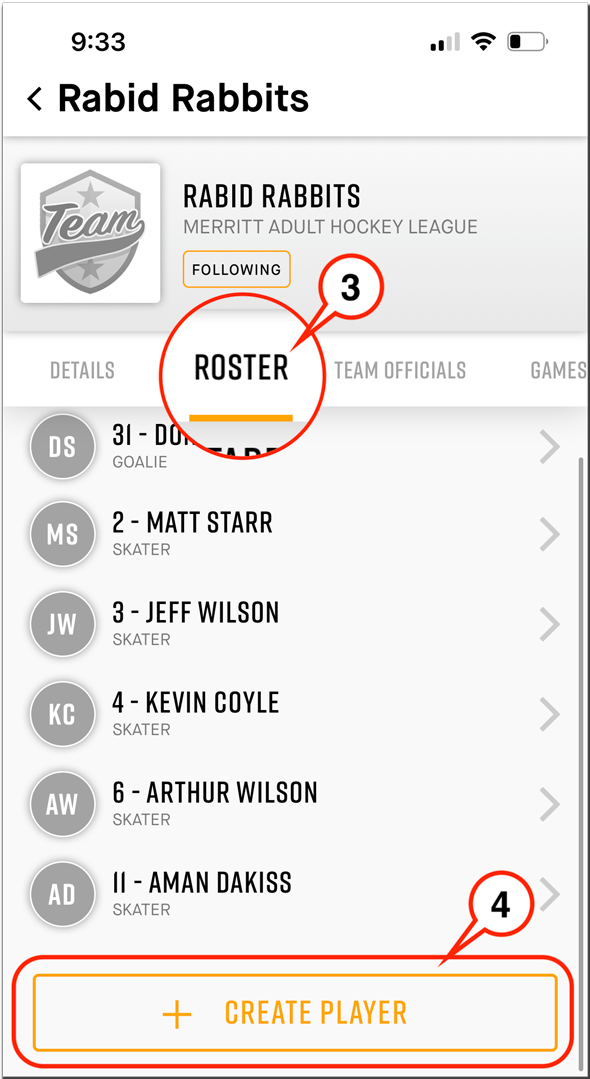
More reading:
- How do I create a new team?
- How do I edit my team information?
- Learn more about Groups?
- Learn more about Staff Members?