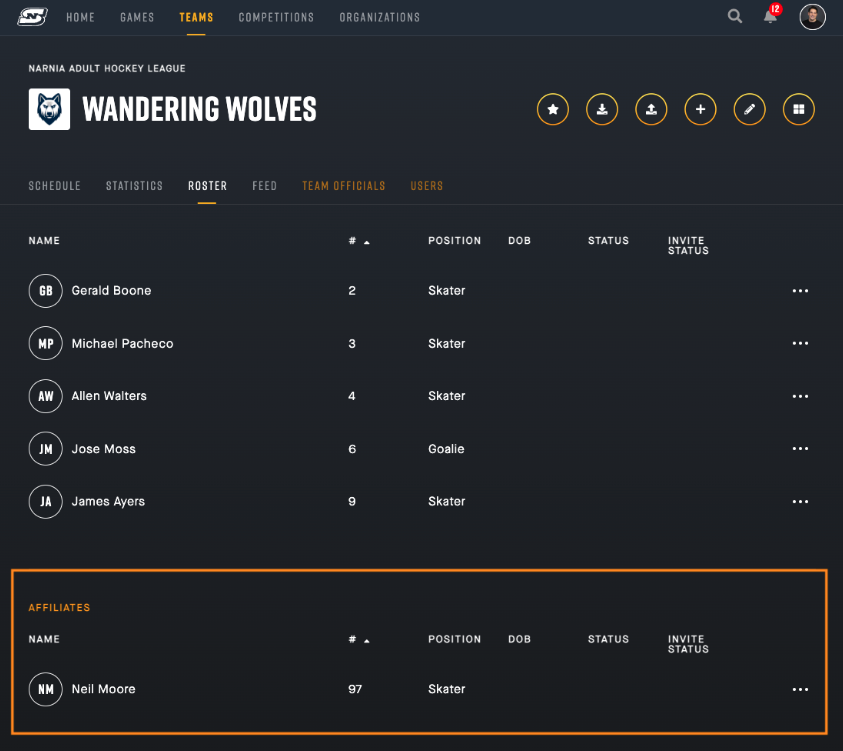How to manage Affiliate Players
Overview
Affiliates (Spares) are players that can be added to your team roster on a non-permanent basis. They are often used when a team will be short players and wish to supplement their roster. Affiliates can be added to team rosters preemptively using the Web Portal, or can be added at gametime using the Mobile App.
Examples:
- The minor hockey A Flames wish to invite a player from the B Flames to join them for an exhibition game. The A Flames manager can add the player to the roster days in advance, but will still need to add the player to game roster during game setup.
- The Sr. Flames arrive at the game Saturday morning and realize that some of their teammates didn’t make it out of bed that morning. They only have 5 skaters. They find a couple players kicking around the rink and add them to the roster using the “add player” feature at gametime.
Notes:
- Affiliate players appear at the bottom of the list of players during Game Roster setup.
- In order to add a player at gametime, the User must have Admin permissions for the Team.
This support document will cover how to:
- How to add Affiliates to a team using the Web App
- How to add Affiliates to a team using the Roster Setup
How do I add an Affiliate using the Web App?
Before you begin!!
You will have two options when adding an affiliate player to your roster:
- Search for an existing player to add
- Create a new player to add
If the player already exists in the system you should search for them using the Search tool. This will ensure their stats and information is recorded properly. However, If you are unable to confidently identify the correct player using the search tool; it’s best to create a new player and then ask your league manager to “Merge” their player accounts at a later date.
Directions:
- Navigate to the Team page in which you want to add an Affiliate player.
- In the Team tab bar, click on the “Roster” button.
- Click on the “Add Player” button in the Team header. This will open the Add Player window.
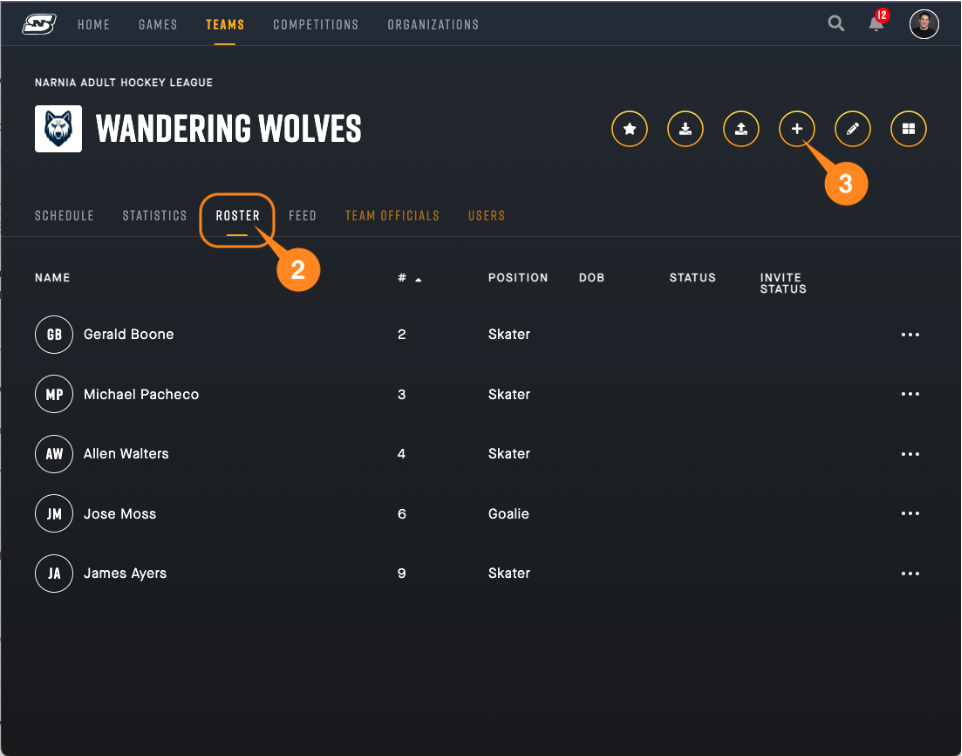
- In the Add Player window you can either:
Search for an existing player using the following steps:
Please note: If you are unable to confidently identify the correct player using the search tool; please create a new player and then ask your league manager to “Merge” their player accounts at a later date. This helps to avoid associating inaccurate data with the wrong players.
- Begin typing the name of the desired player in the Search bar.
- When you have correctly identified the player, click the “Select” button in the row beside the player. This will open the player details screen…
- Review the player details and enter a Player Number for the affiliate.
- Next, select a Position for the affiliate.
- NEXT, BE SURE TO CLICK “YES” IN THE “AFFILIATE” OPTION BAR.
- Click “Submit” to complete the process
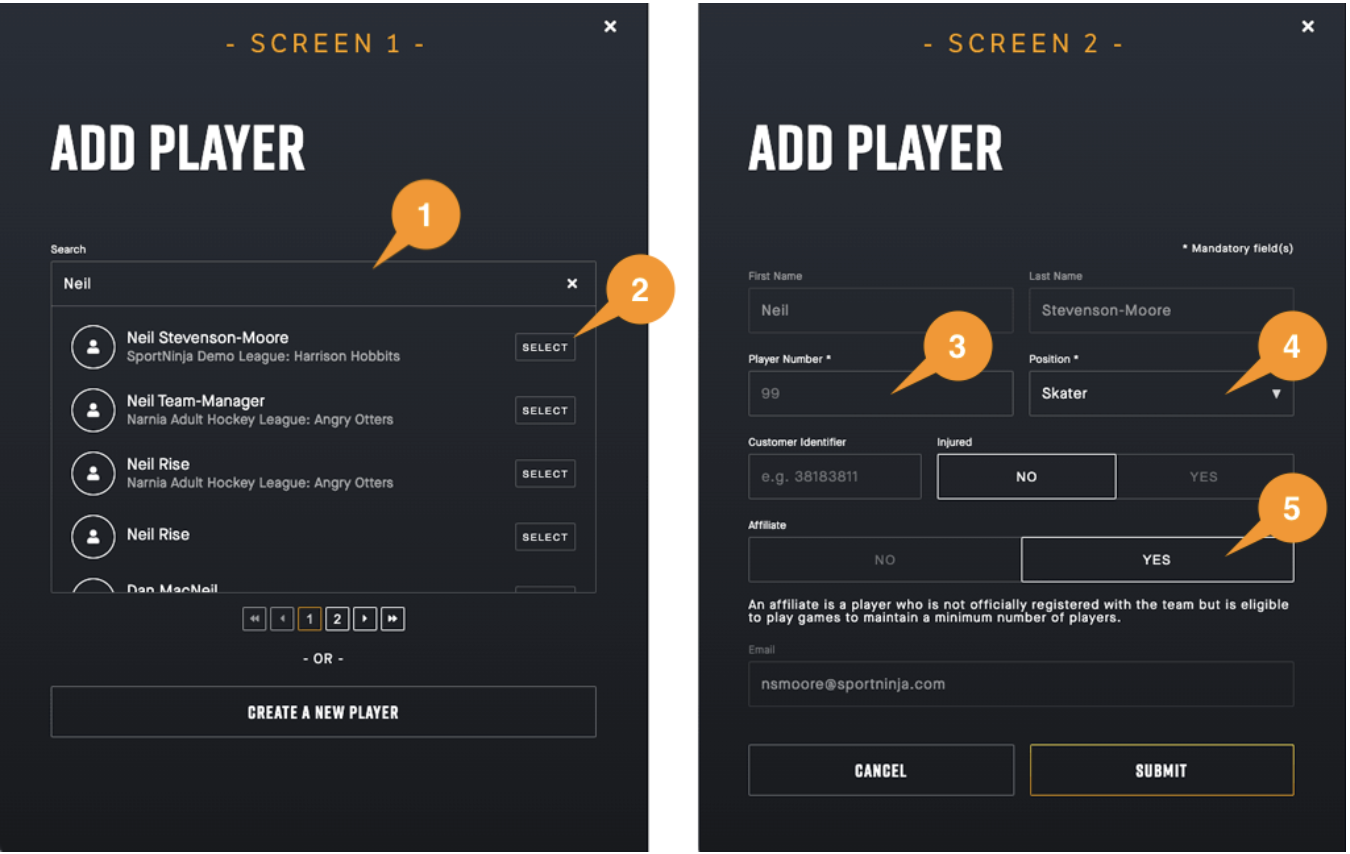
Create a New Player using the following steps:
Please note: The following steps are the minimum mandatory steps. You may wish to complete more information as required by your league.
- If the player is new to the Platform (ie. they have NEVER had a SportNinja account), please click the “Create a New Player” button.
- Enter the First and Last Name for the Player.
- Enter a Player Number for the affiliate.
- Select a Position for the affiliate.
- NEXT, BE SURE TO CLICK “YES” IN THE “AFFILIATE” OPTION BAR.
- Click “Submit” to complete the process
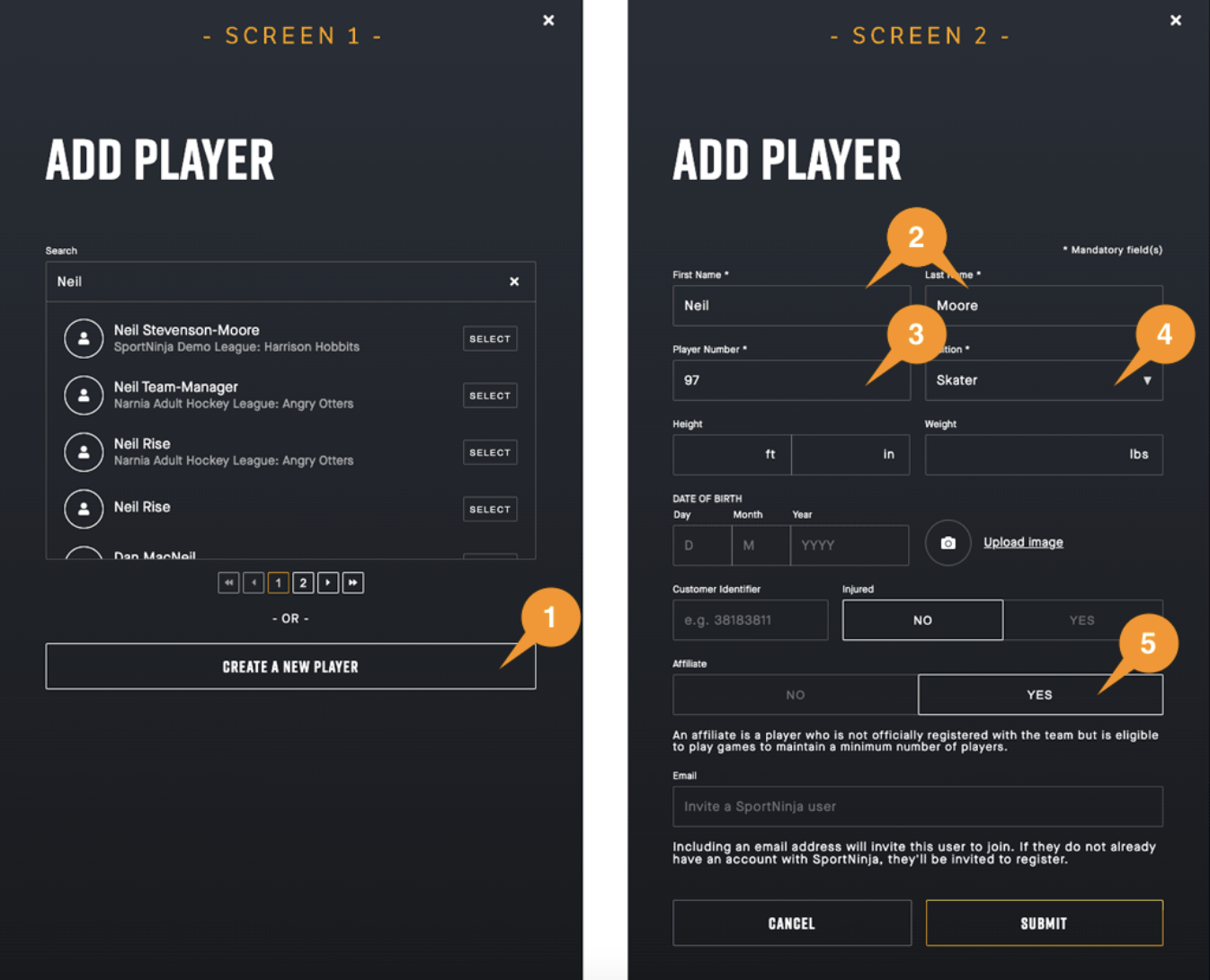
5. If you have completed the process correctly, your affiliate player will appear in a separate section below your regular roster of players.