Scoring - Score a Game with no WIFI - in Offline mode (Mobile)
Overview:
- Some facilities and fields have either intermittent wifi or no wifi. SportNinja offers offline scoring in these cases.
- To score a game using offline or NO WIFI mode, first you need to set up your game and input the first period time and START THE GAME. This needs to be done WITH WIFI OR MOBILE DATA SERVICE
- First log into SportNinja app on your mobile device
- Select the second tab on the bottom labeled “Scores/Schedules”
- Select whichever upcoming game you wish to score by tapping on it
- Set up home roster by tapping on HOME ROSTER
- Set up officials by tapping on OFFICIALS
- Set up visiting roster by tapping on VISITOR ROSTER
- Select “Score-game” once all button are highlighted in GREEN
- Tap on the “Start Game” button.
- Enter the period length and select “confirm”
- After selecting confirm you are NOW ABLE to go into OFFLINE SCORING MODE.
- Proceed to tap ONLINE/OFFLINE MODE button in the upper right of your screen as per the screenshot below. Make sure you have entered the period length and pressed start game BEFORE going into offline mode:
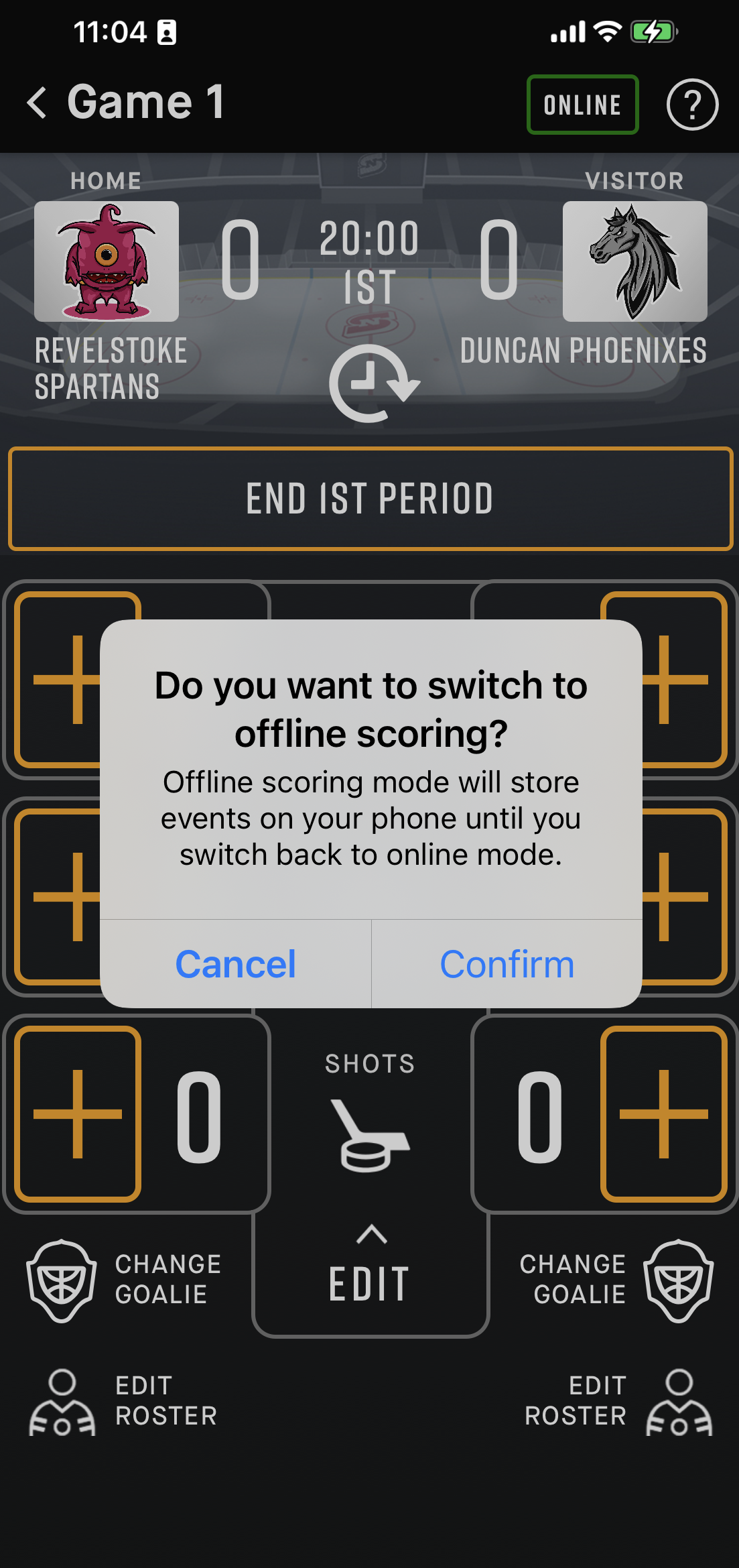
It will ask you if you want to move to offline mode so simply tap confirm.
- YOU MAY NOW MOVE TO A NON WIFI SCORING and any roster editing
- Pull down on the screen to refresh and a yellow banner will appear displaying “Offline Mode”
- Now that you are in offline mode, proceed with scoring the game
- If, prior to the first period starting, you need to edit the rosters based on attendance, you can do so by tapping EDIT ROSTER at the bottom for each team.
This includes being able to change jersey numbers by tapping on the arrow to the right of any players name and adjusting the number itself by tapping that number here. Below the player names it will tell you the current player numbers available.
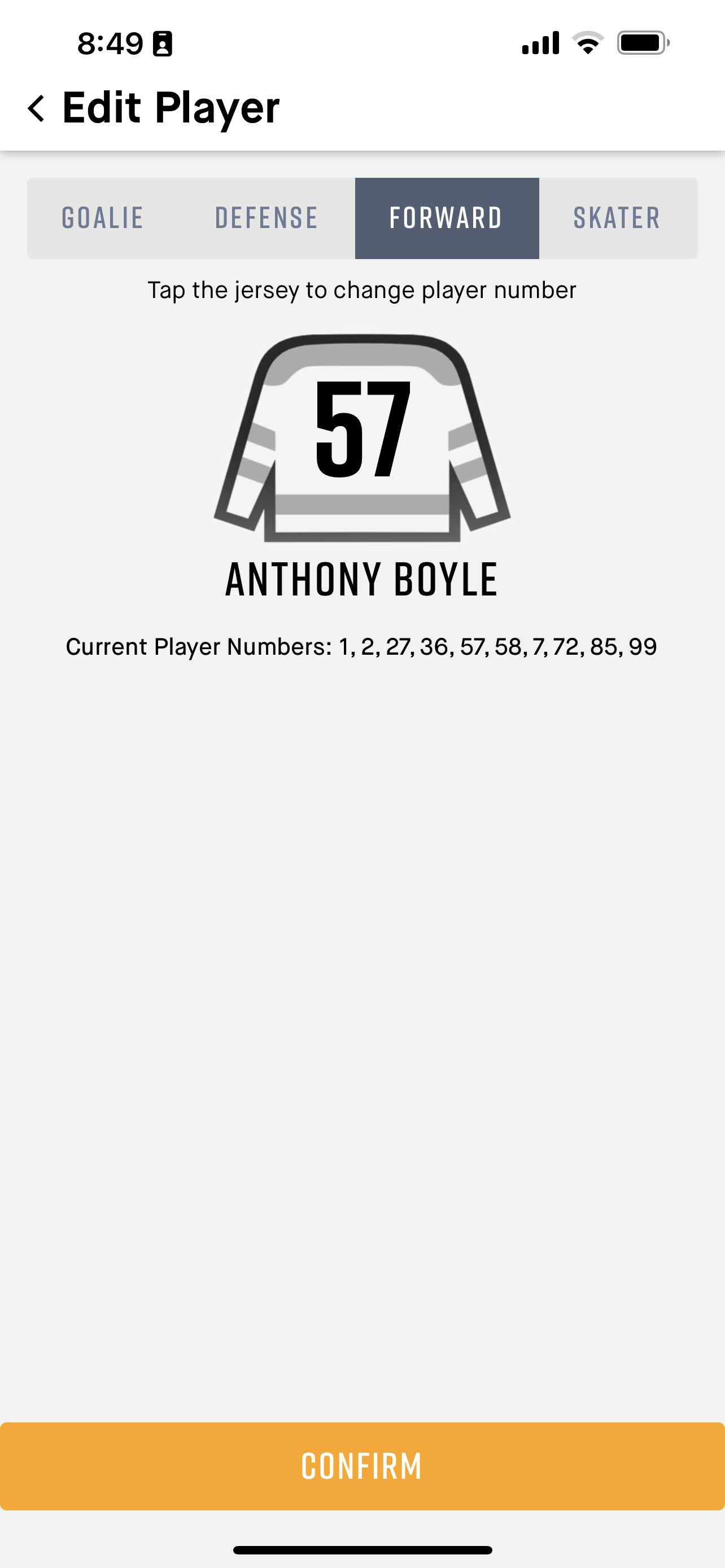
When scoring the game you will see events being recorded that will be uploaded later:
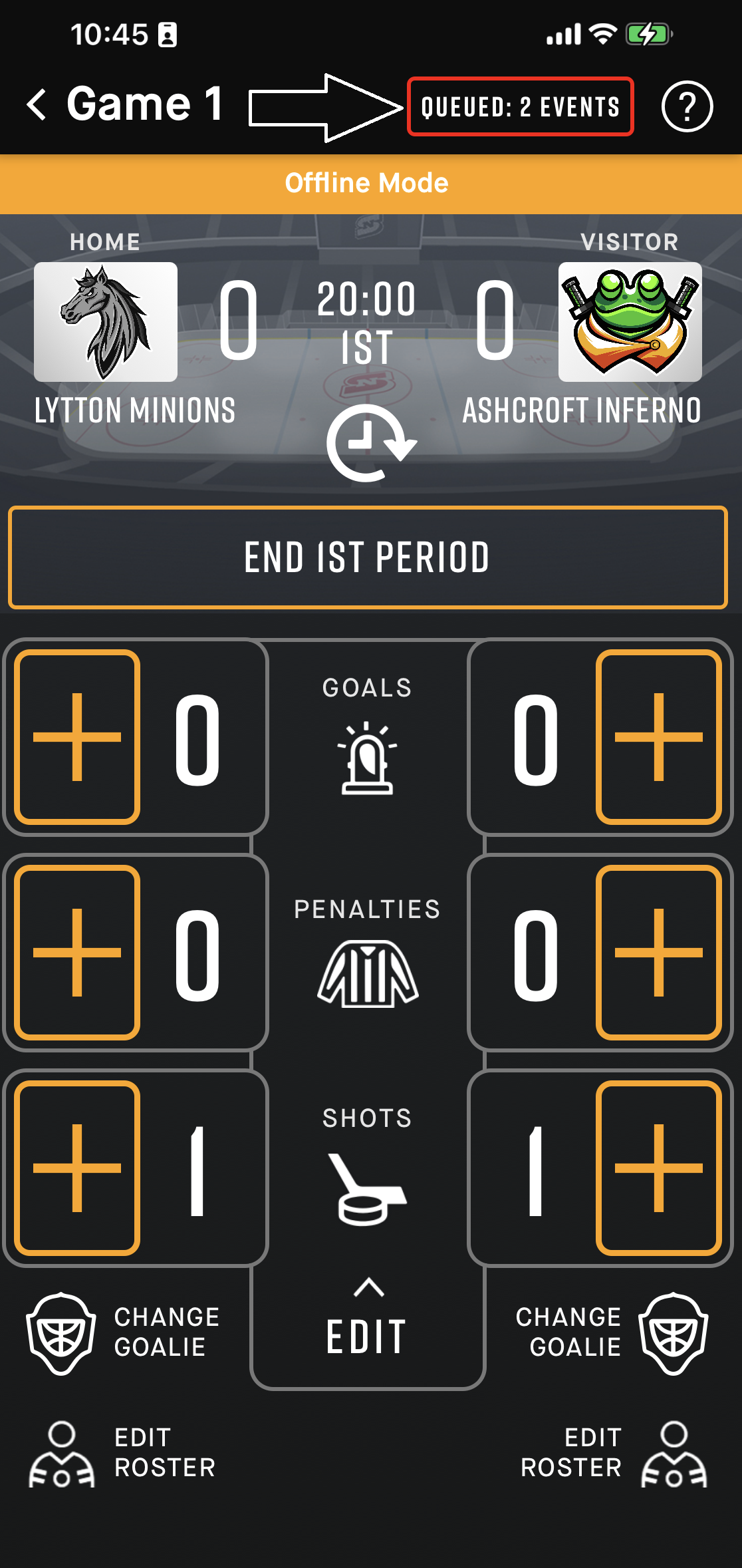
When the game is over you will need to go back and tap the ONLINE/OFFLINE mode button (ie. the button in the red rectangle that says "Queued Events") in WIFI range and the games events will upload.
1. After you finish the game connect to WIFI and tap “End Game”
2. At this point you need to RECONNECT TO WIFI it may take a few seconds to connect to SportNinja to highlight the COMPLETE GAME button.
3. After selecting End Game, SportNinja will pull you into a screen labeled “Scorekeeper Signature”
4. Allow the scorekeeper to sign off
5. Next it will ask you to get a signature from the Referee
6. After Selecting “Complete Game”, SportNinja will automatically pull all data from the game, and post it to the live statistics, standings and scores.