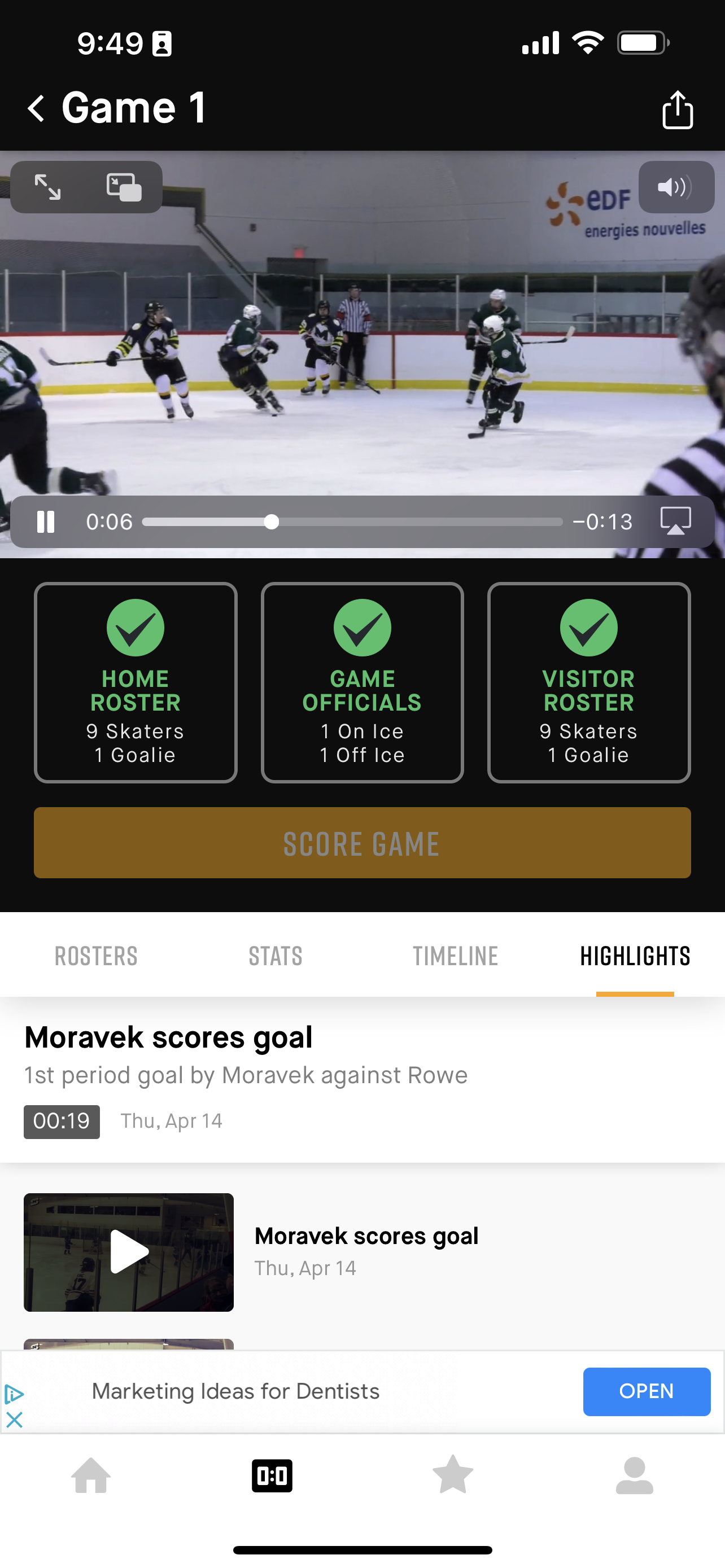Video Broadcasting - Steps (for Streaming)
Overview: SportNinja provides built in video broadcasting within the mobile app.
**NOTE: SportNinja prides itself on being Video Feed Agnostic. If your league has built-in camera and uses other video platforms like Pixellot, HUDL, LiveBarn or others, we'll work with your provider to integrate the video feed into the SportNinja platform. Please email us at - Support@sportninja.com to request this connectivity.
Role Access Required: To broadcast you must have access as a Videographer, Scorekeeper or League Official. See Role Permissions
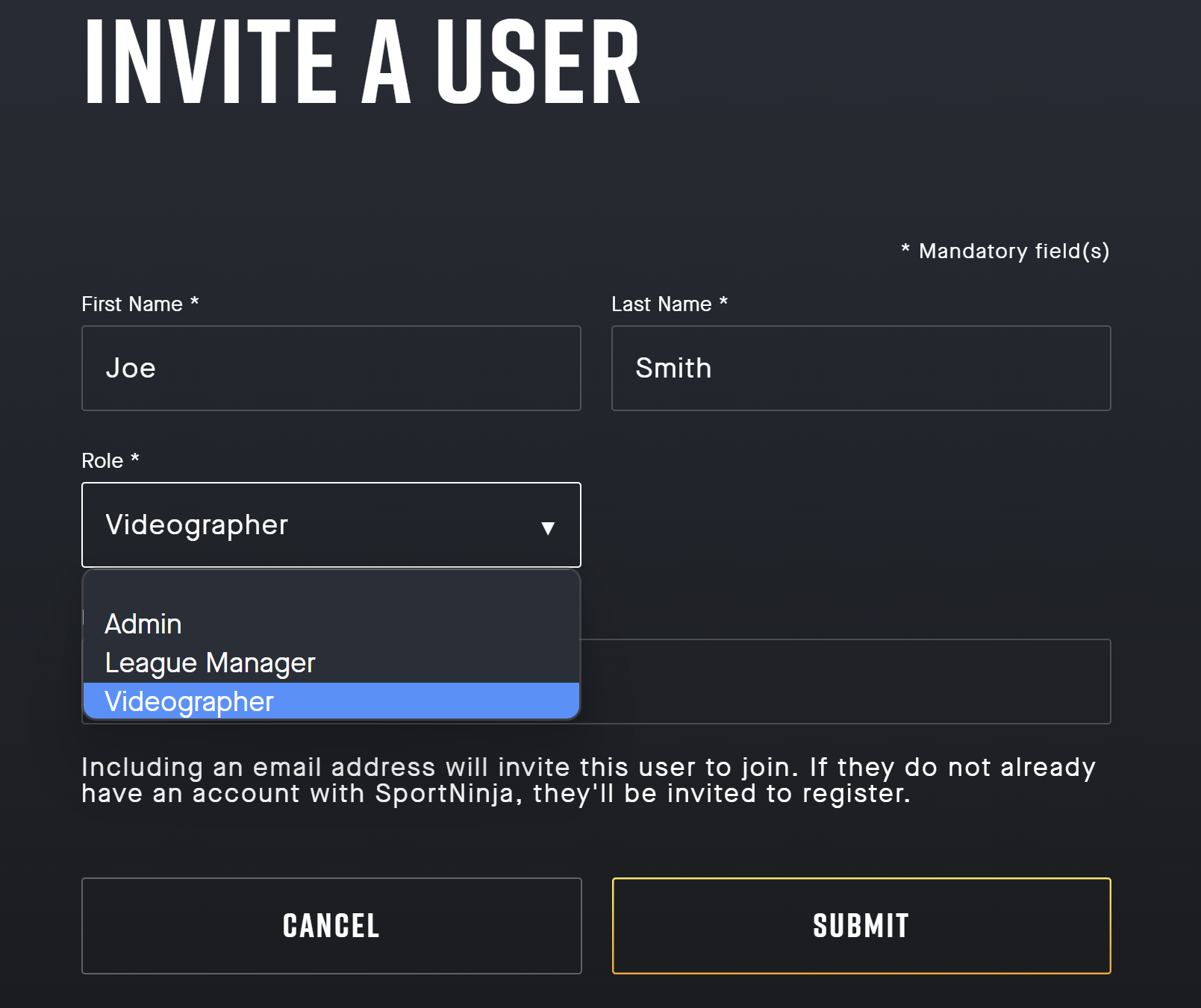
Steps (Note: SEE that Role Access requirements are met, per above)
1. On your mobile app, navigate to the schedule tab and select the appropriate game.
2. From the game screen, hit the gear wheel icon in the top-right corner and select "Start Broadcast" to allow camera access and begin recording.
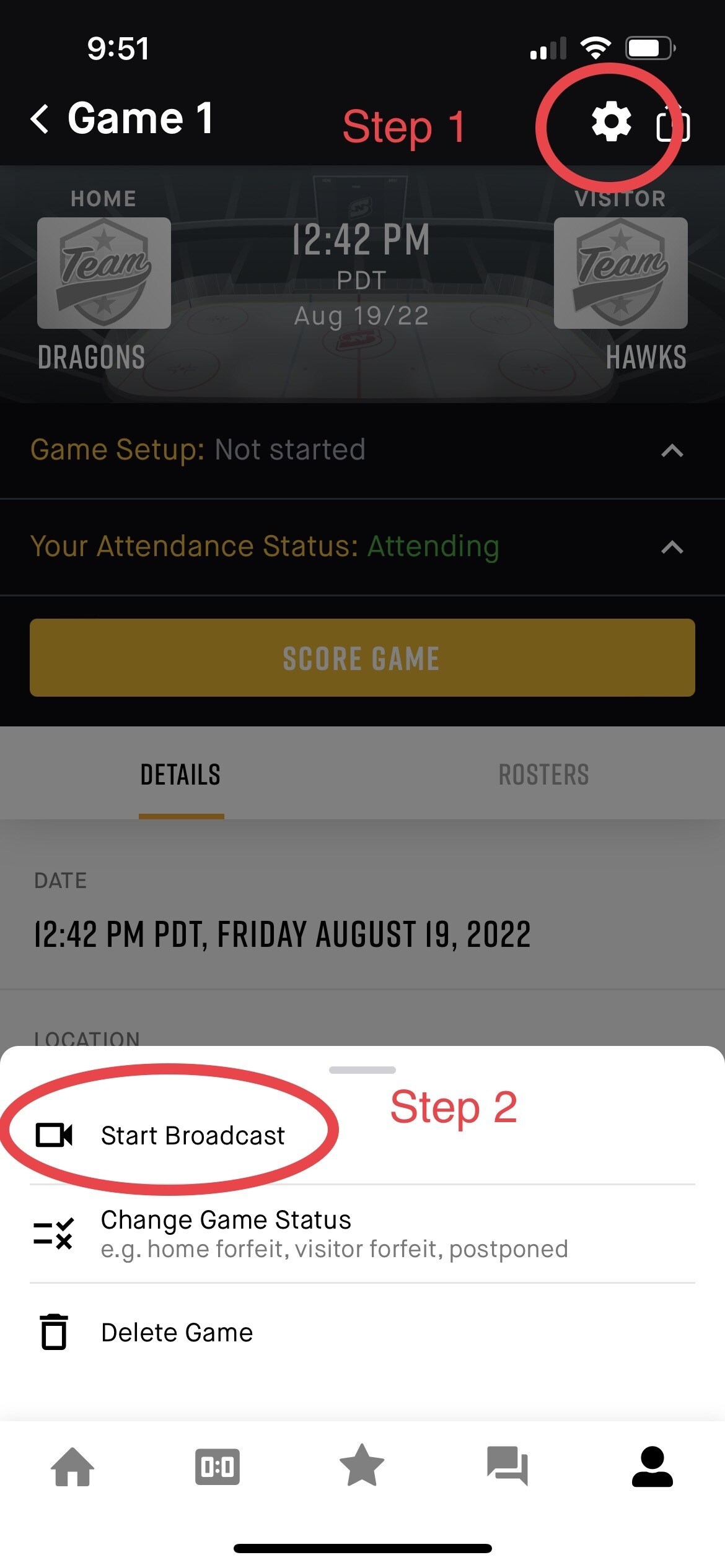
3. Once a game has been broadcast, the recording is attached to the game with game statistics as seen here:
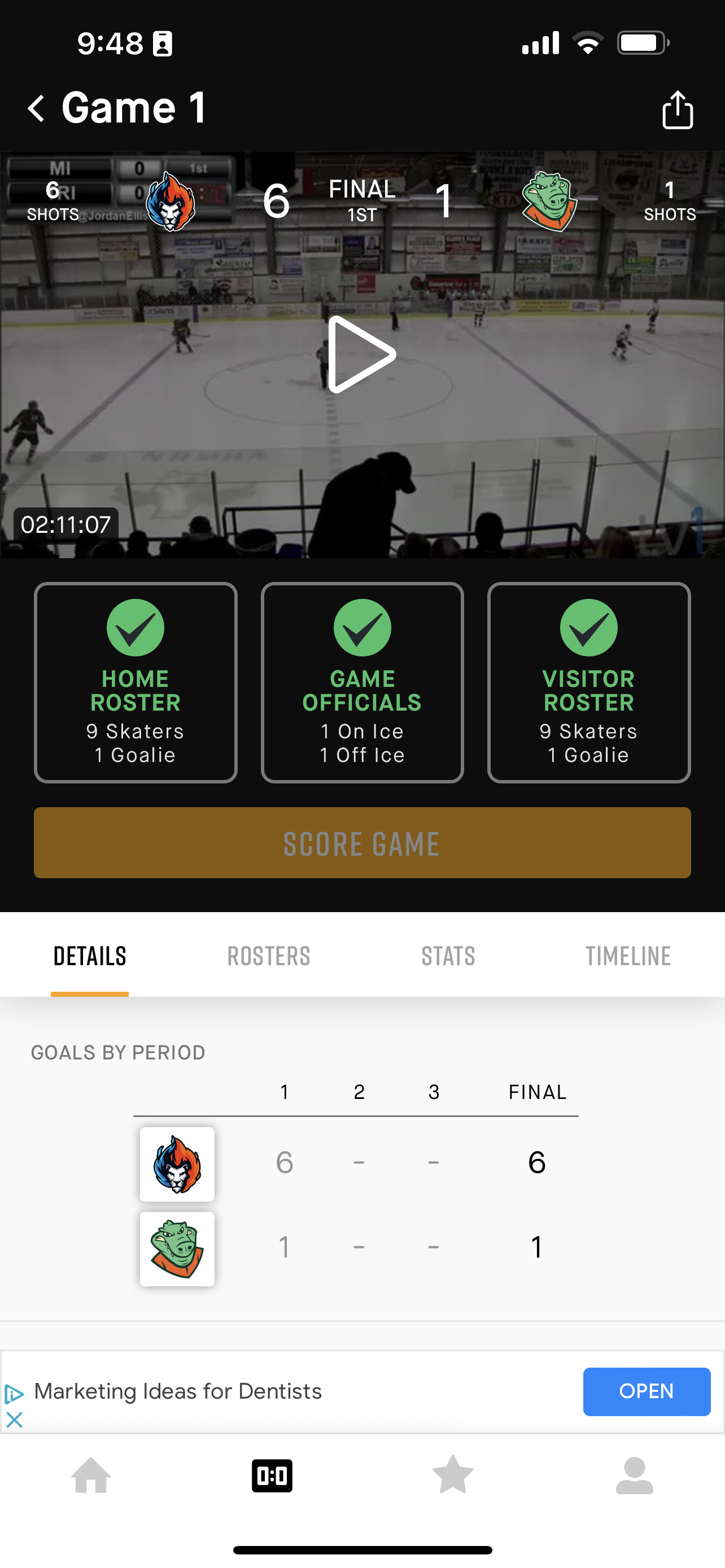
Video Highlights:
SportNinja's patent-pending technology will automatically generate highlights for your game, based on the time of the goal or event/incident. Highlights are automatically uploaded to the game details and individual highlights are sent directly to the profile of the goal scorer.
It is VERY IMPORTANT that the scorekeeper taps the "Goal" button, as as close as possible to when the goal actually occurs in the game. Taping the goal button will indicate to our platform that a goal has occurred and will timestamp the video to generate a highlight.
A 30-second highlight clip is immediately created (15 seconds before and after the "tap" of goal was recorded).
Note that the scorekeeper can take their time to record the rest of the details - who scored and who the assists were from. The critical element is the initial tap of the goal button.
Highlights example: (see bottom of screencap)